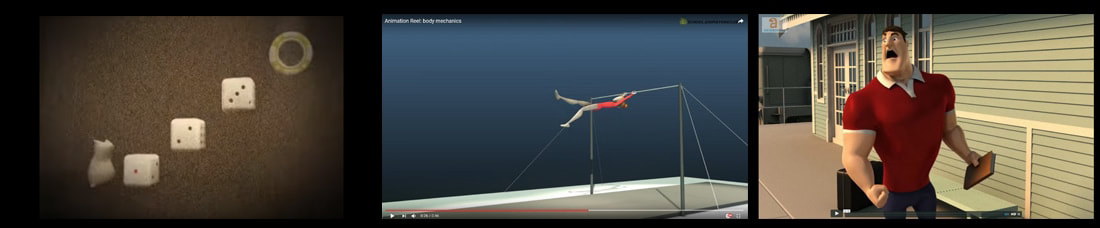Maya - Animating a Complex Action
|
ACE – Technical Workshop Descriptor
Libby Bass Technical Instruction Area: Animation 5Academic Programme/Level/Workshop code:
Date: From 30.01.2017 10.00-16.30 Room Number: 4B18 Maximum Numbers Possible: 12 Pre-requisites/Skill Levels/Workshop Preparation:
It's a good idea to have a play on Maya and watch any training videos if possible before attending the workshop. Students must bring: A portable hard drive or large capacity pen drive to save files New Language and Vocational Terms Introduced:
Key-framing, blocking animation, trajectories, animation controllers, Graph Editor, Motion Trails, action analysis. Key Processes/Technologies Covered: Exploring the Maya animation interface, action analysis and references, blocking out animation and refining animation. Duration of Workshop: 1 Day Animation Process1. Using video reference
It's good practice to use video reference when animating action or acting sequences. You can create your own video or download from the internet. It's also a great help to act out your scene - this gives you a good understanding of where the weight is on your character, and how you would naturally move. Tip: If a shot isn't working try acting out exactly what you've animated and instantly you should be able to 'feel' where you are going wrong. You can either set-up a video reference to play within Maya, which means it'll play along with your timeline - you'll need to create an image sequence for this. (see video below) Alternatively you can just play your video in Quicktime with frames turned on so you can see on what frame the poses are on. 2. Blocking animation The best workflow for animation is to first 'block out' your scene. This means setting all the key poses and positions first. You can do this using stepped keys or bracket your keys. Bracketed keys allow you to control the number of frames between each key pose. Once yo have blocked out your scene it's then easier to make adjustment to the timing of these keyframes and to perfect the poses. This will be pose to pose animation and will look very robotic. Any over lapping, follow through and facial animation can be left until you refine your animation. Tip: The fewer keyframes on the timeline the better at this stage, and add keyframes to all controllers (you are likely to need to animate) on the same frames on timeline - creating 'key poses'. Handouts/Tutorial |
About Autodesk Maya
Autodesk Maya is industry standard software for CG modeling, animation and VFX. It's used locally and internationally for film, TV and games by companies such as Aardman Animaiton, Framestore, Blue Sky Studios, Industrial Light and Magic, to name but a few! Maya is equipped with a cross-platform scripting language, called Maya Embedded Language or MEL. It is provided for scripting and a means to customize the core functionality of the software. Technical Learning Objectives: This workshop will Introduce students to the Maya interface, concentrating on the animation tools. Students will learn key-frame animation starting with Block-out passes, and moving onto Refine passes. The focus will be on weight, squash and stretch and personality. Students will be asked to create a 6 second animated sequence utilising these 3 animation principles. Techniques and tools within Maya such as the Graph Editor and Motion Trails will be introduced. The students are encouraged to use action analysis to assist their learning. A simple Maya character will be provided. At the end of the workshop students should have a basic understanding of the animation workflow and techniques within Maya. The workshops Aims Are : To introduce the students to the animation techniques and workflow within Maya. To demonstrate the capabilities of Maya and to point students in the right direction to online tutorials and resources. Links to Relevant Websites3. Refining/Polishing animation
Once you've blocked out your animation and you're happy with the timing and poses (this is also a good time to get any feedback from team members/directors/UWE staff) it's now time to start refining your animation. If you've used stepped keys you'll need to change your keys to Auto. You will see that now your animation will look floaty and you'll need to add extra keys to 'hold' certain poses. If you used bracketed keys you'll need to start spacing out your keyframes so that the animation isn't as robotic and that not all parts of the character land on a key at the same time - offset your animation to create overlapping action. Now is a good time to add any, overlapping, follow through and facial animation. You can use the Graph Editor to set slow ins and out and refine the tangents between your keyframes. Tip: When you have done your first refine pass start to 'tidy up' your curves in the graph editor. Removing any surplus keyframes - esp ones that aren't needed - use the tangent handles to create trajectories instead of keyframes. Smooth out any kinks in the curves.
Using the Grease Pen
The grease pen can be a useful tool for marking out poses or to mark out foot positions for example. |
Online Tutorials
|
|
|
UWE students - Maya Push aniamtions
|
|
|
|
|
Descriptor entry last modified on --/--/2012